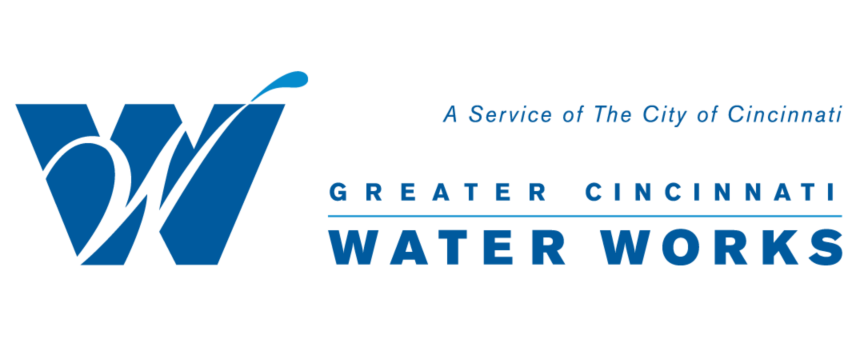Quick Links
My Account
Get all the features of My Account
Pay Now
Make a one-time payment
Moving and Selling
Move In/Move Out Form
Contact Us
Speak to customer service
Lead Awareness
Understanding Lead and Water
Leaks and Breaks
Alerts and Outage Map
Explain My Bill
Explain my Bill/FAQs? and Customer Information
Water Quality and Treatment
Water and Your Health